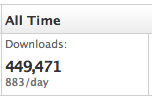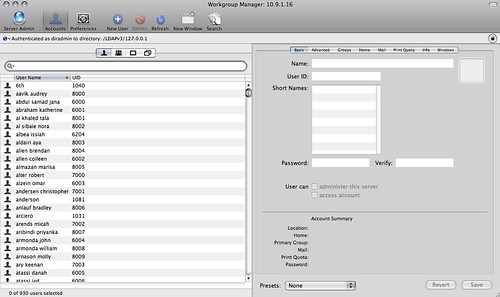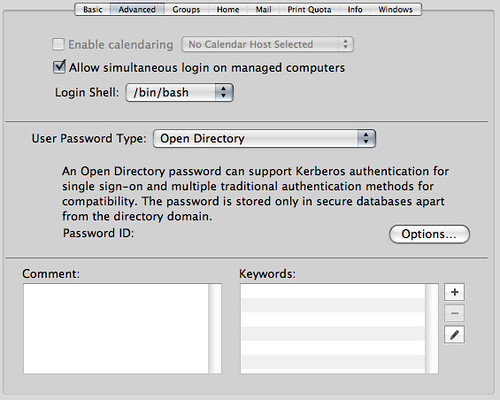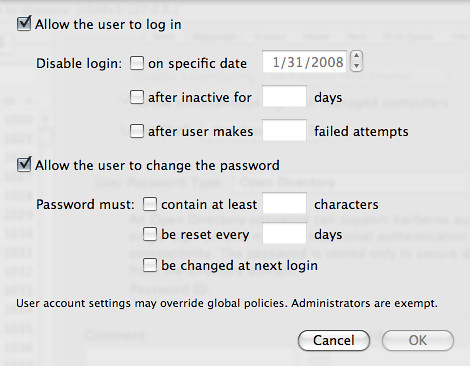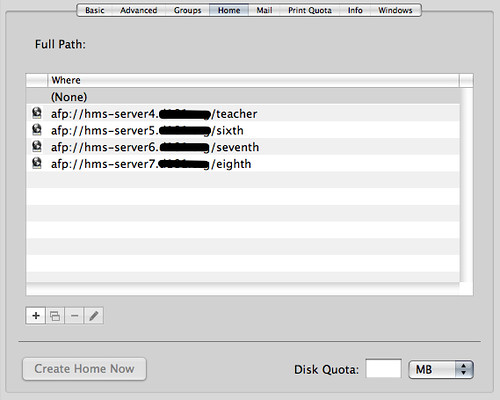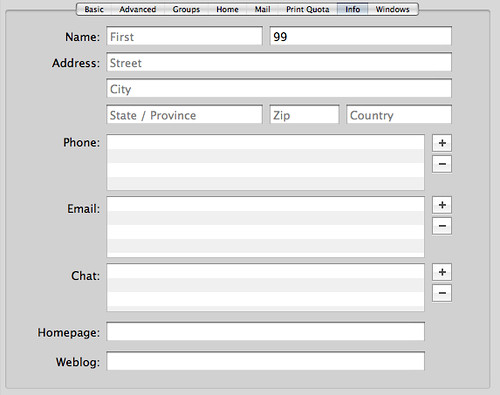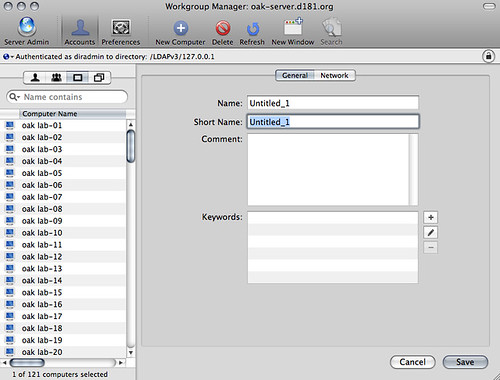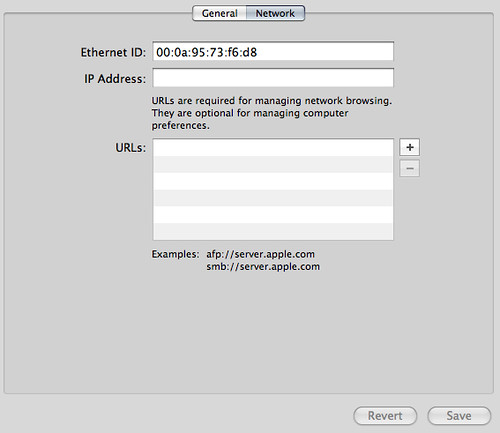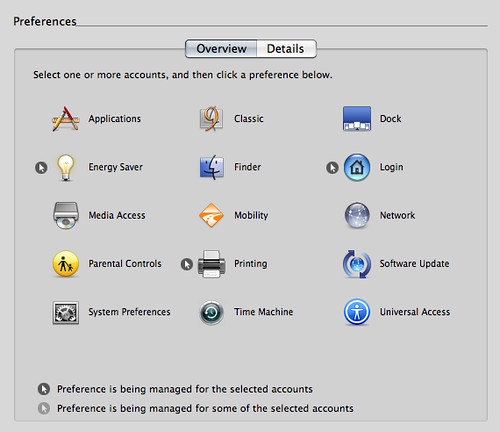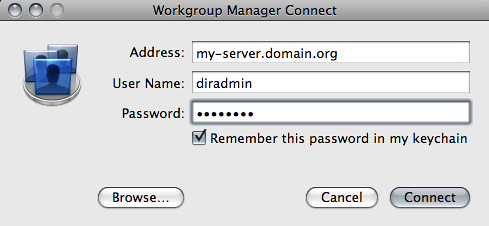When it come to travel, a African safari can be pretty complicated, and I spent a lot of time working with my wife to refine out packing list. We were taking a bush plane back from the Northern Serengeti for Kilimanjaro Airport (JRO) which meant that we have a 20 kg per person total weight limit and that weight limit had to include camera gear, electronics, and both “checked” and “hand” (carry-on) baggage. We were actually fortunate because an earlier change in our flight plans increased our weight limit by 5 kg per person as it had originally been 15 kg per person. We made it under the limits at about 17 kg per person (including about 12 kg of camera and electronic gear), but would have struggled if we had to meet the 15 kg limit.
In this post I want to walk through the packing list and comment on what we did or didn’t need to pack. I’ve already done this exercise for electronics in another post.
Clothes
We were in Africa for 8 nights, with 6 full days of game drives, plus 4 days of transiting including a couple in Doha, Qatar for a total of 12 days of travel. We stayed at a combination of Hotels, Lodges, Permanent Tented Camps, and Mobile Tented Camps throughout that time. Generally, we were always on the move from place to place and only stayed two nights in a row at a couple of locations.
We did try to economize here and our general setup per person was:
3 Merino Wool T-Shirts
2 Safari Company BugTech Shirts
1 Safari Company Fleece Jacket
2 Pairs of Hiking Pants (Pre-treated with Sawyer Permethrin)
1 Dressier outfit (Dress for the girls, Button down shirt for me)
PJs
Swimsuit
8 pairs of socks
12 pairs of underwear
Safari Hat
Flip Flops
Most advice relating to safari encourages you to take advantage of camp laundry to help reduce what you need to pack, but unfortunately that only works if you are staying at a location at least two-nights in a row. We planned on doing this towards the end of the trip, but unfortunately where it would have been most convenient in the middle of the trip we weren’t able to do laundry. One thing that is important to note is that at the camps where laundry is washed by hand they likely won’t wash “women’s smalls” (underwear) though our experience was the would wash mens.
Our general approach here wasn’t bad, but we could have economized further to save some weight by reducing to two merino wool t-shirts per person, fewer pairs of socks (taking advantage of laundry), and not packing PJs. We did use the dressier clothes when we were at the lodge, and in Doha. Our itinerary didn’t leave much opportunity for swimming (though we did swim once at our camp in Tarangire), but our next trip will be sure to leave more time for that. We originally thought the flip-flops would be for the showers, but that wasn’t necessary, though they would still be useful for swimming. And while we don’t usually wear hats and felt a little silly in them, they were absolutely valuable on game drives.
Revised Packing list:
2 Merino Wool T-Shirts
2 Safari Company BugTech Shirts
1 Safari Company Fleece Jacket
2 Pairs of Hiking Pants (Pre-treated with Sawyer Permethrin)
1 Dressier outfit (Dress for the girls, Button down shirt for me)
PJs (As needed)
Swimsuit
4 pairs of socks
12 pairs of underwear
Safari Hat
Flip Flops
Per Person reduction: 1 Merino Wool T-Shirt, 4 pairs of socks, PJs
Toiletries:
We packed a little medicine cabinet in addition to things like toothbrush, razors, contacts, etc. Little of the medicine was used, but not having access to it would have been a risk. We probably could have some quantity reductions here, for example only pack one tide-stick and hand sanitizer bottle instead of two. We also packed a fair amount of emergency toilet supplies which aside from a few sheets of toilet paper and the “p-styles” nothing was used as the parks actually have pretty good bathroom facilities. One last minute addition was extremely large wet-wipes for cleaning in lieu of a shower (intended for backpacking) and we’re actually glad we brought these as there were times where we were just exhausted and needed to clean up but didn’t want to mess with the far-from-glamorous shower facilities at the mobile camps.
Reductions: Bring a lower quantity of items that may or may not be needed, leave most of the emergency toilet supplies at home.
Other:
We had a trip to Barcelona recently where my daughter, 8 at the time, basically didn’t eat anything for days and we eventually had to find a Burger King just to get her some food she recognized. Given the lack of Burger King in the Tanzanian bush we opted to pack a fair amount of snacks. Food quality and selection generally turned out not to be a problem but a good portion of the snacks did get eaten. The great thing about snacks though is that they’re consumable and thus reduce weight over time, and can be left behind in a pinch. Although technically a snack I want to call out hard candy (in our case Jolly Ranchers) these turned out to be super valuable when the dust was exceptionally bad to keep coughs down. A couple other call outs: for some reason I thought packing Oral Rehydration Salts would be useful to help combat jet lag and in case anyone had significant digestive issues. Well these are absolutely disgusting and really are for an emergency only. Don’t pack these. Finally, we packed a pretty significant First Aid kit that we never used. The need for this is probably driven by your itinerary but we didn’t use it at all. Next time we’ll bring a much smaller first-aid kit.
Reductions: Oral Rehydration Salts, Smaller First-Aid Kit
UPDATE:
A couple other things I wanted to comment on:
Every place we stayed provided soap and shampoo, only the lodge provided conditioner. We packed soap and shampoo at the suggestion of our travel agent but this was unnecessary.
We packed 3 headlamps, 2 flashlights, and a super small LED lantern. The number of items we brought were excessive but the need to pack extra lighting was real. My wife preferred the headlamp, my daughter the lantern, and I either used a flashlight or nothing. Next trip we can pack fewer of these items.
Given the above, along with the reductions in electronics, I think we’d easily fit under the standard 15 kg weight limit and generally have an easier time of things.